Views: 425
We can migrate our website from one server to another server. It is always a tedious task to get your website successfully transferred from one host to another. A successful website transfer is one which moves your fully functional website to another host with zero downtime. Moving a website to another host consists of the following steps:
- Moving the website’s files.
- Moving the website’s database.
- Pointing your domain’s DNS to the new host.
In the Post https://amitsblog.xyz/wp/2018/05/27/host-a-website-in-home-pc-using-jiofi3/ we discuss how to host website in your home PC. There are many disadvantages of hosting website in home PC e,g. You need static IP, otherwise you will have to update new IP in DNS, upload speed is much lower than the download speed, risk of downtime. Continue reading MIGRATE WEBSITE FROM HOME PC TO VPS MANUALLY →
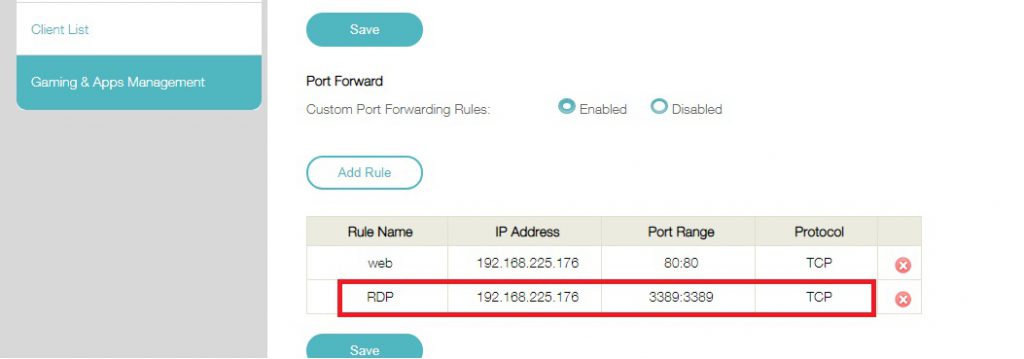
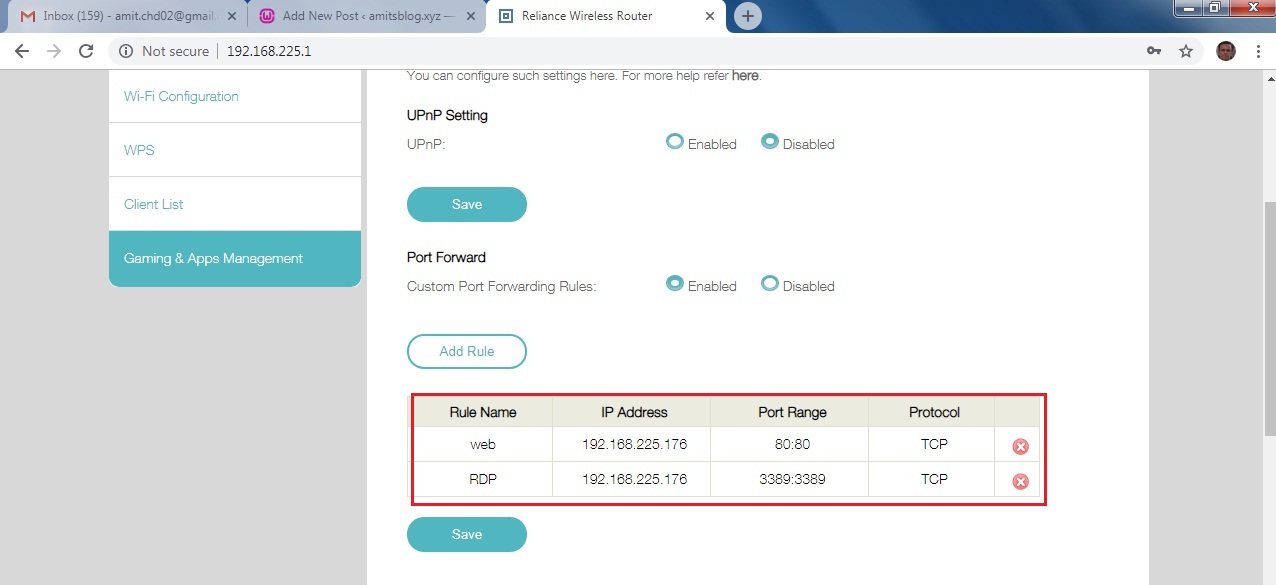
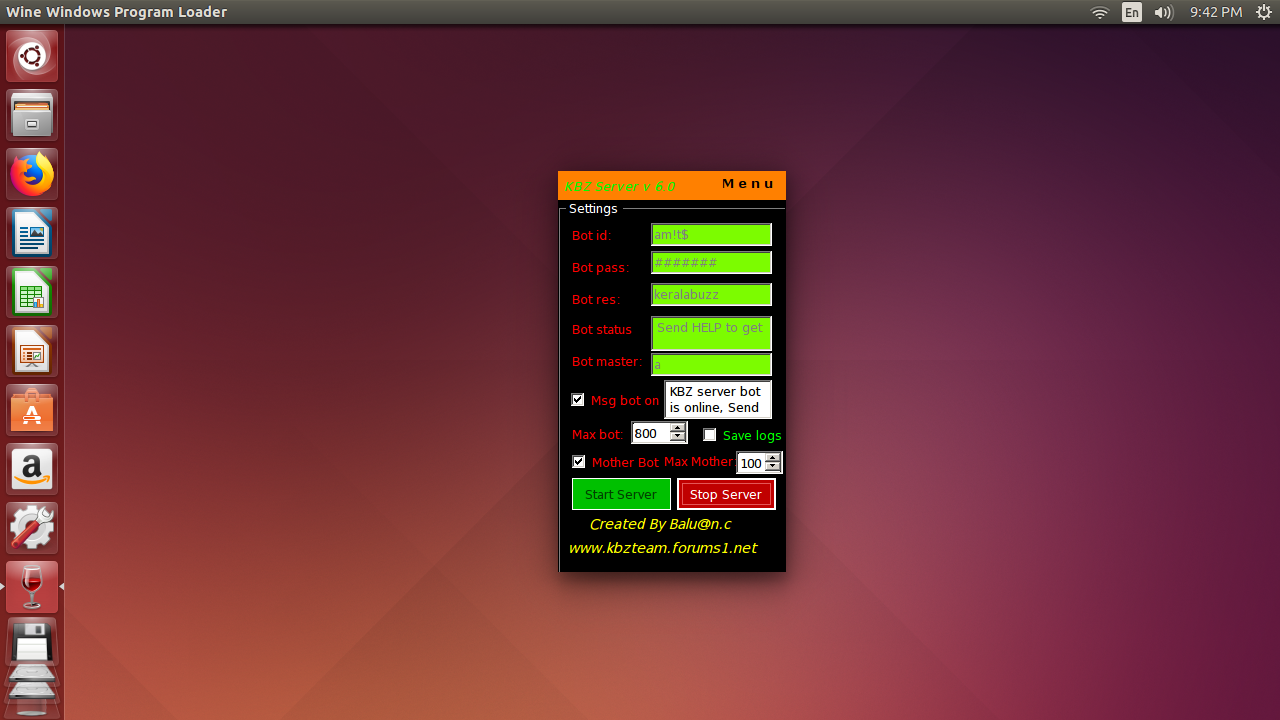
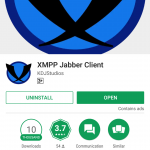
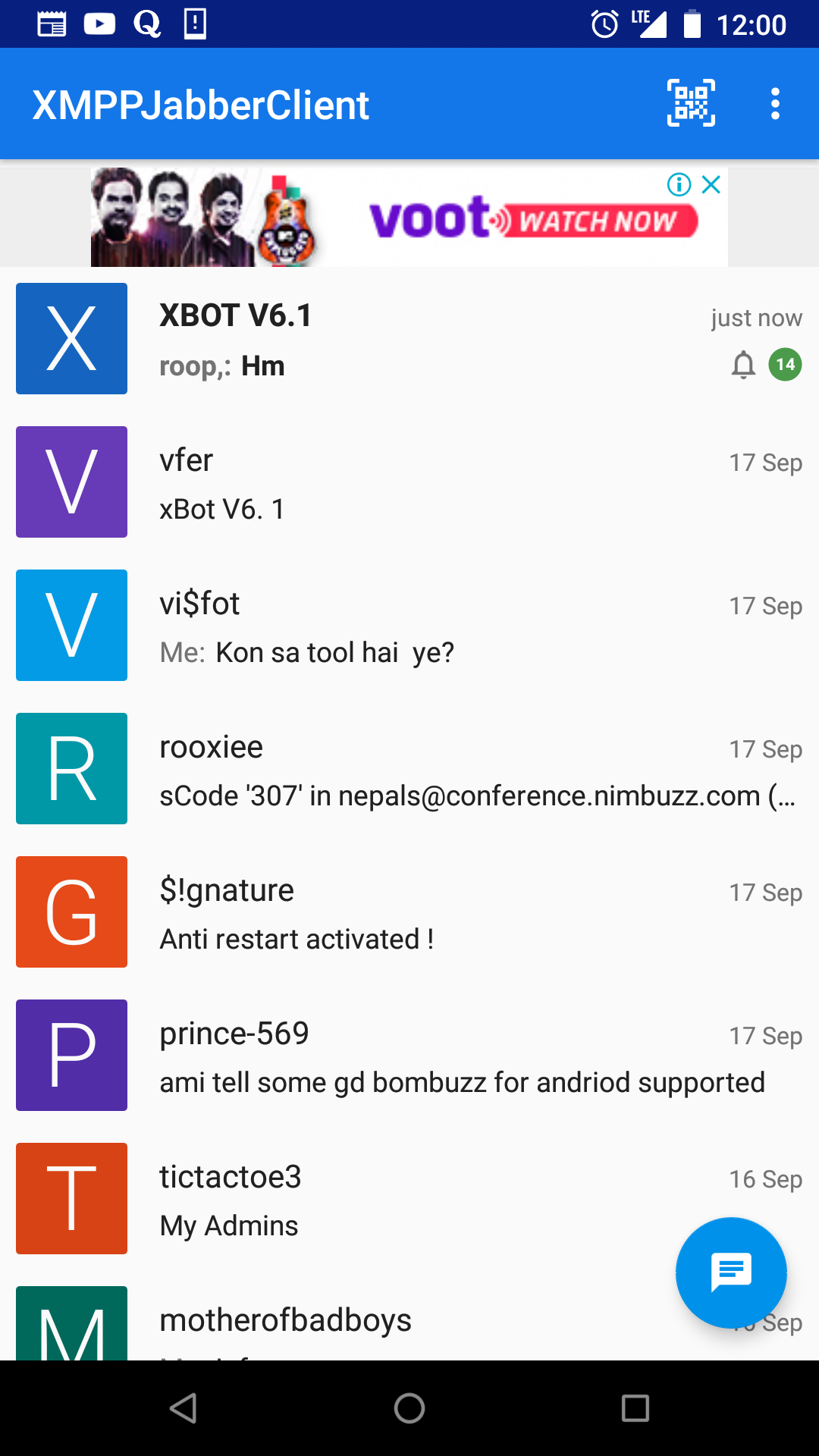
 In the post
In the post 
 Hosting a website on your PC can be very interesting. I host my website in my windows tab DELL VENUE 8 PRO with windows 8.1 Pro using JIO ROUTER JIOFI 3. Some ISP’s blocks port 80, but with JIO you can run your own webserver as
Hosting a website on your PC can be very interesting. I host my website in my windows tab DELL VENUE 8 PRO with windows 8.1 Pro using JIO ROUTER JIOFI 3. Some ISP’s blocks port 80, but with JIO you can run your own webserver as 