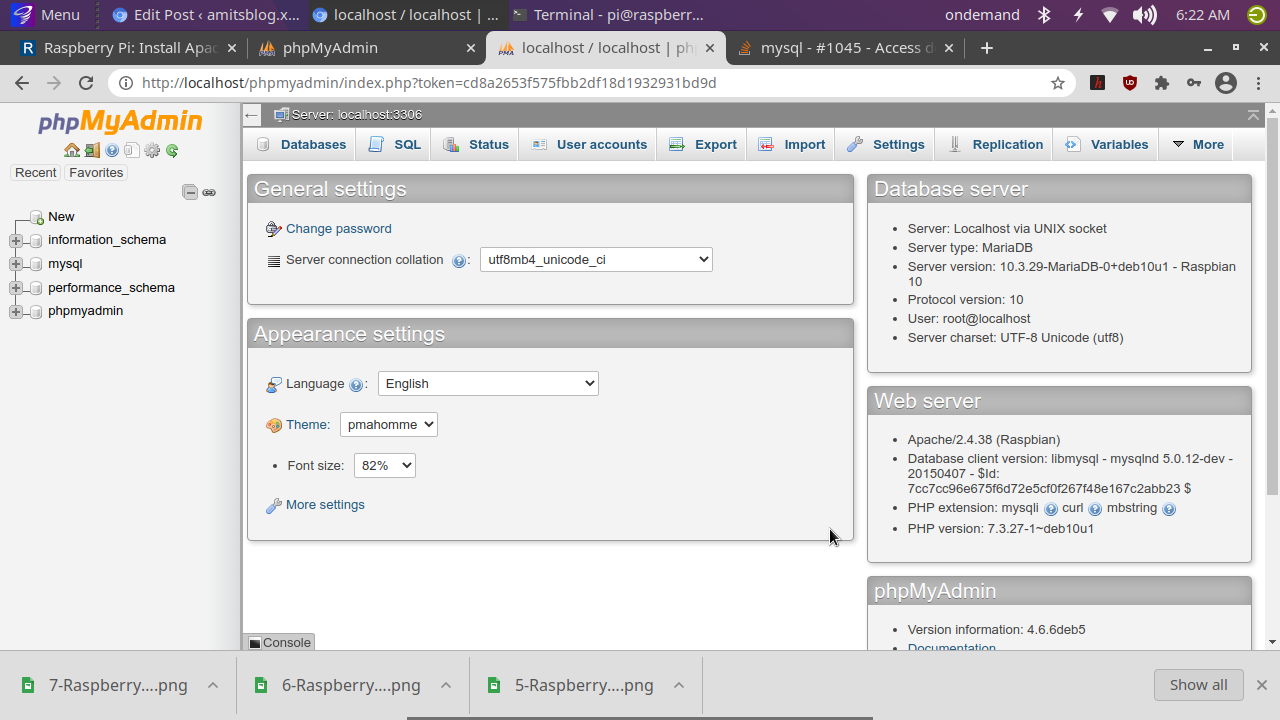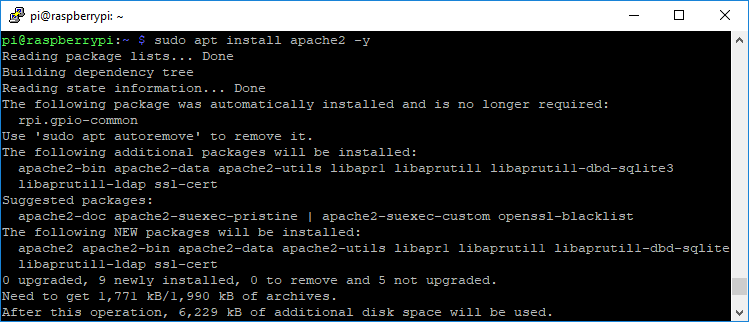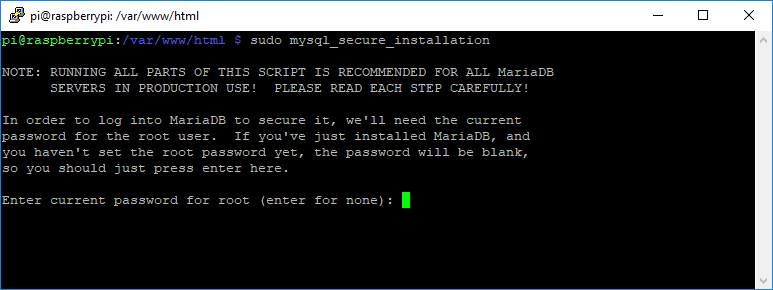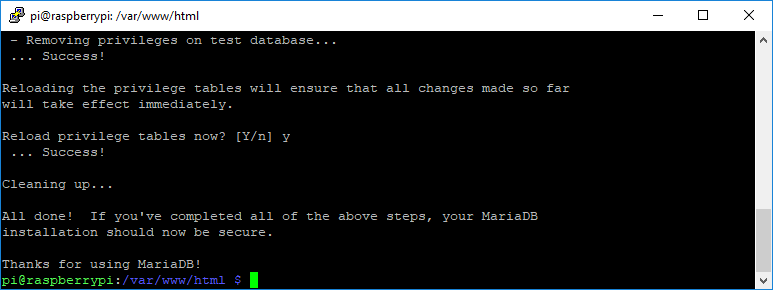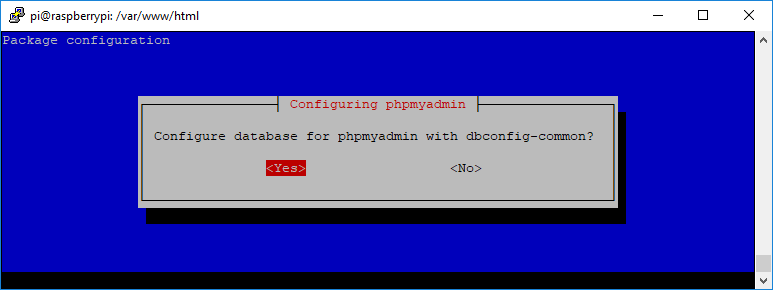LAMP is a software bundle OF Linux, Apache, MySQL, PHP server on a Raspberry Pi which is used for web development.
Install Apache with commands :
sudo apt update && sudo apt upgrade -y
sudo apt install apache2 -y
Apache is now installed
To check, open a browser enter http://localhost or use your local ip http://<your local ip>
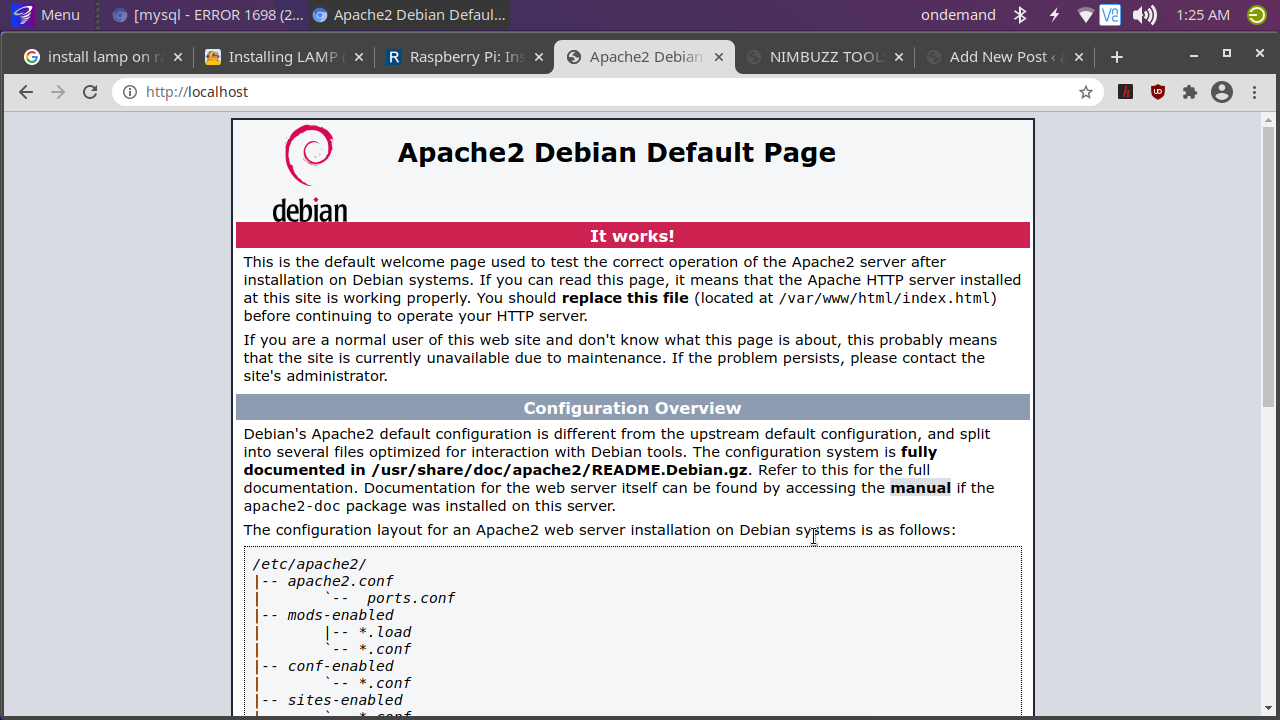
Install PHP on Raspberry Pi
To install PHP on Raspberry Pi, run
sudo apt install php -y
Finally, restart Apache2:
sudo service apache2 restart
To check phpinfo create a file with following text :
cd /var/www/html
sudo nano phpinfo.php
copy & paste following text :
Install MySQL (MariaDB Server) on Raspberry Pi
sudo apt install mariadb-server php-mysql -y
sudo service apache2 restart
After installing MySQL (MariaDB Server), it’s recommend to run this command to secure your MySQL installation:
sudo mysql_secure_installation
This should appear in your Terminal window:
- You will be asked Enter current password for root (type a secure password): press Enter
- Type in Y and press Enter to Set root password
- Type in a password at the New password: prompt, and press Enter. Important: remember this root password, as you will need it later
- Type in Y to Remove anonymous users
- Type in Y to Disallow root login remotely
- Type in Y to Remove test database and access to it
- Type in Y to Reload privilege tables now
When the installation is completed, you’ll see the message: “Thanks for using MariaDB!”.
Install phpMyAdmin on Raspberry Pi
To install phpMyAdmin on a Raspberry Pi, type the following command into the terminal:
cd /var/www/html
sudo apt install phpmyadmin -y
- Select Apache2 when prompted and press the Enter key
- Configuring phpmyadmin? OK
- Configure database for phpmyadmin with dbconfig-common? Yes
- Type your password and press OK
Enable the PHP MySQLi extension and restart Apache2 for changes to take effect:
sudo phpenmod mysqli
sudo service apache2 restartIf you experience any error to login into phpMyAdmin,When login to http://localhost/phpmyadmin use following commands :
mysql -u root -p
UPDATE mysql.user SET Password=PASSWORD(‘mypass’) WHERE User=’root’;
FLUSH PRIVILEGES;
Exit
Login to phpmyadmin http://localhost/phpmyadmin with ussername root & password