To enable concurrent remote desktop session, Go to
- Open Control Panel & Open Administrative Tools
- Go to Services
- Choose Remote Desktop Session then Right Click & Stop the Services.
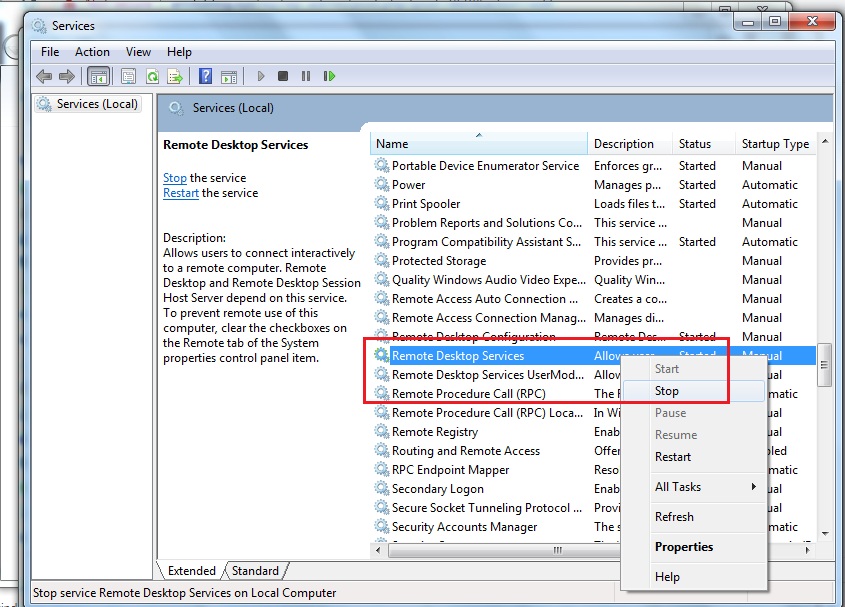
- Goto c:\windows\system32 & copy termsrv.dll and paste it in the same folder. It automatically paste the copy of termsrv.dll.
- Right click termsrsv.dll -> security -> system ->advance-> change-> administrators. Now administrator user get full access to change/modify termsrv.dll file in system32 folder.
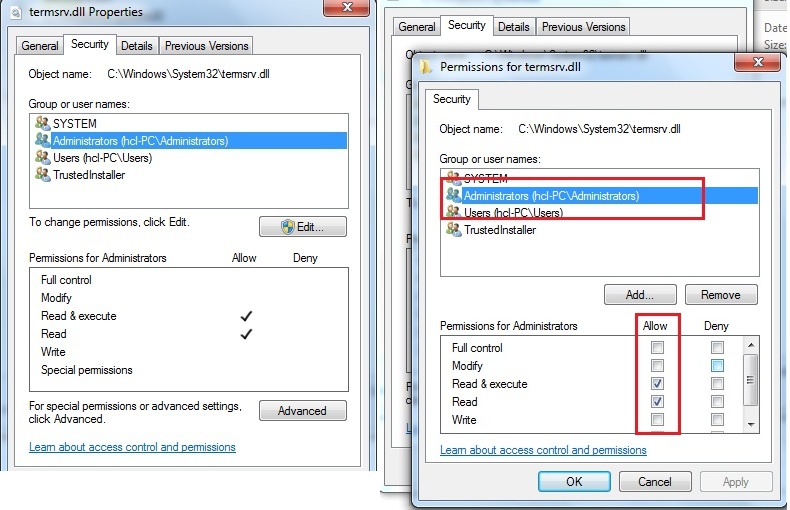
- Download termsrv.dll file from link below
For Windows 8 : windows8-termsrv.dll.zip
For Windows 8.1 : windows8.1-termsrv.dll.zip
- Rename termsrv,dll file (32 bit/64 bit) and replace file in system32 folder.
-
Again goto control panel–>administrative tools –> services –>remote desktop services and start this service.
- Reboot & Enjoy, Now concurrent users use RDP 😉