You can remotely access your PC publicly with using JIOFI 3 Router. First of all open port 3389 from your JIOFI 3 Router as port 3389 is generally used for remote desktop. To know how to forward a port in JIOFI 3 router visit https://amitsblog.xyz/wp/2018/11/05/port-forwarding-in-jiofi3-router/
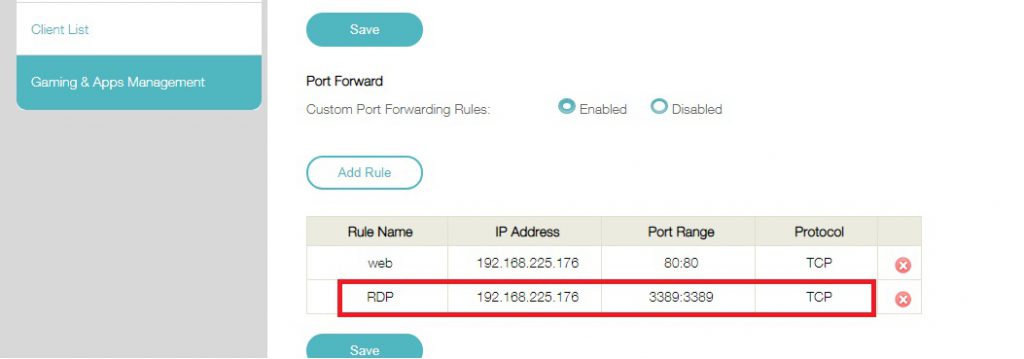
In Remote Settings, enable “Allow connections from computers running any version of Remote Desktop”
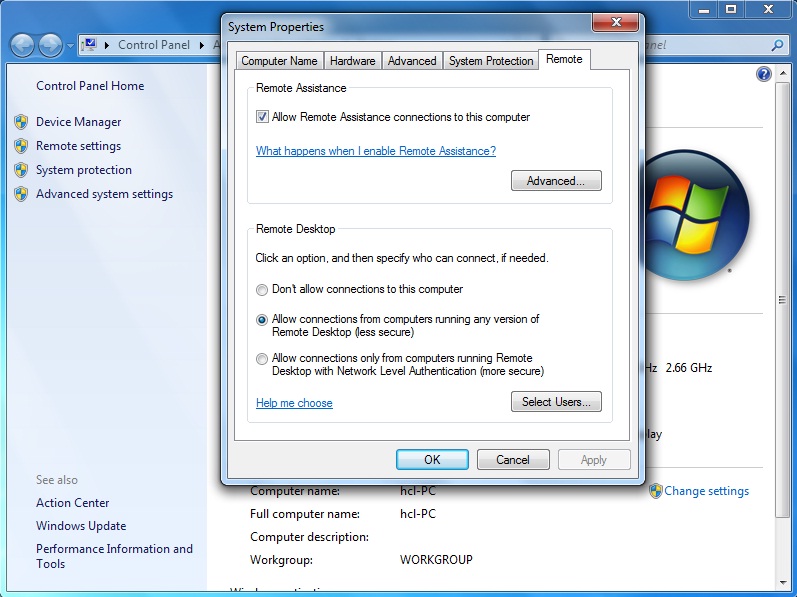
Open Remote Desktop App from computer or smart phone with different IP address and enter IPV6 in format shown below :
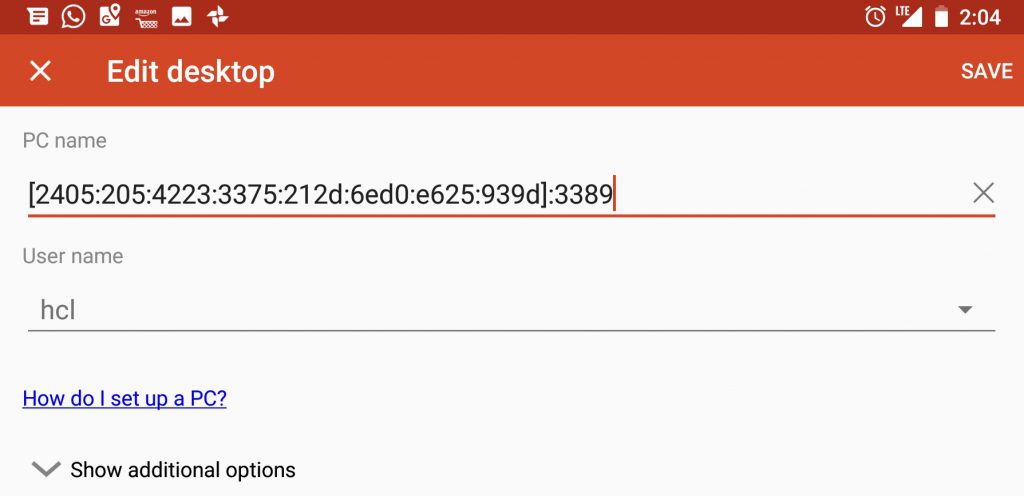
Open your Remote Desktop session. It works.
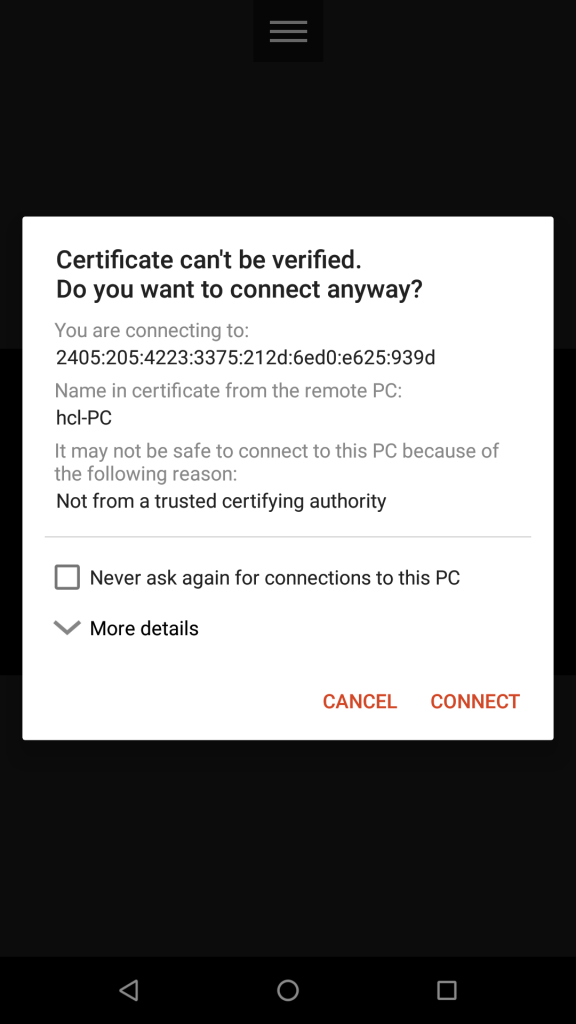
Hi,
If I want to use http://www.no-ip.com to redirect to the server I host, (as this can automatically update IP changes)
Can it be done on the JioFi 3?
noip.com cannot automatically update IPV6. It automatically update IPV4. I host a website (for fun) in my raspberry pi 4 with noip for 15 days. I notice that JIO cannot update its IP until router rebooted. You can check http://amithome.ddns.net/phpbb/